How to Block a Website on iPhone? A Guide for Digital Wellbeing

Website blocking on iPhone is a powerful tool for managing digital wellbeing and enhancing online safety. This feature allows users to restrict access to specific websites, helping to maintain focus, protect children from inappropriate content, or curb addictive browsing habits. There are several methods to block websites on an iPhone, each offering unique advantages.
Methods to Block a Website on iPhone
Here are some methods how to block a website on iPhone:
Method 1. Using Screen Time to Block Websites
Screen Time settings offer a powerful way to manage website access on iOS devices. To begin, navigate to Settings > Screen Time and enable the feature if you haven’t already. Under Content & Privacy Restrictions, you can set up content restrictions to limit adult websites or create a list of allowed websites.
For more specific website blocking, follow these steps:
- Go to Settings > Screen Time > Content & Privacy Restrictions
- Enable Content & Privacy Restrictions if not already on
- Tap on Content Restrictions > Web Content
- Choose “Limit Adult Websites” or “Allowed Websites Only”
If you opt for “Allowed Websites Only,” you can add specific websites to the approved list. This ensures that only these sites can be accessed. Alternatively, if you choose “Limit Adult Websites,” you can still add individual websites to a “Never Allow” list, effectively blocking them.
Remember, Screen Time settings can be protected with a passcode, preventing unauthorized changes. This method provides a flexible and secure approach to website blocking, allowing you to tailor internet access to your specific needs or those of your family members.
Method 2. Installing and Configuring Content Blockers
Content blocker apps offer a powerful solution for users seeking to enhance their browsing experience on Safari. These third-party solutions, available through the App Store, provide customizable filters to block unwanted content effectively.
To get started, search for “content blockers” in the App Store and choose a reputable app with positive reviews. Popular options include 1Blocker, AdGuard, and BlockBear. Once installed, navigate to your device’s Settings, then Safari, and select Content Blockers. Here, you can enable your chosen blocker.
Many content blocker apps offer extensive customization options. You can typically fine-tune filters to block specific types of content, such as ads, trackers, or social media widgets. Some apps even allow you to create custom rules for more granular control over your browsing experience.
Remember that while content blockers can significantly improve page load times and privacy, they may occasionally interfere with website functionality. If you encounter issues, you can easily disable the blocker for specific sites or temporarily turn it off altogether.
By leveraging these powerful third-party solutions, you can tailor your Safari browsing experience to your preferences, enjoying a cleaner, faster, and more secure online environment.
Method 3. Utilizing DNS-based Website Blocking
DNS-based website blocking offers a powerful and efficient approach to restricting access to specific websites at the network level. By modifying your DNS settings, you can implement content filtering without the need for additional software. This method is particularly effective for blocking entire domains and their subdomains.
To get started with DNS-based blocking, you’ll need to choose a DNS provider that offers content filtering services. Popular options include CleanBrowsing and OpenDNS, both of which provide customizable filtering levels to suit your needs. Once you’ve selected a provider, you’ll need to update your device or router’s DNS configuration with the new server addresses.
CleanBrowsing, for instance, offers different filtering levels:
- Family Filter: Blocks adult content, malware, and phishing sites
- Adult Filter: Blocks only adult content
- Security Filter: Focuses on blocking malware and phishing attempts
OpenDNS provides similar options, allowing you to create custom filtering rules for more granular control over accessible content.
To implement DNS-based blocking:
- Choose a DNS provider with content filtering capabilities
- Obtain the provider’s DNS server addresses
- Update your device or router’s DNS settings with the new addresses
- Test the configuration to ensure it’s working correctly
Remember that while DNS-based blocking is effective, it may not catch all unwanted content, especially on sites with mixed content. Additionally, tech-savvy users might find ways to circumvent this method, so it’s often best used in combination with other blocking techniques for comprehensive protection.
Blocking Websites in Different Browsers on iPhone
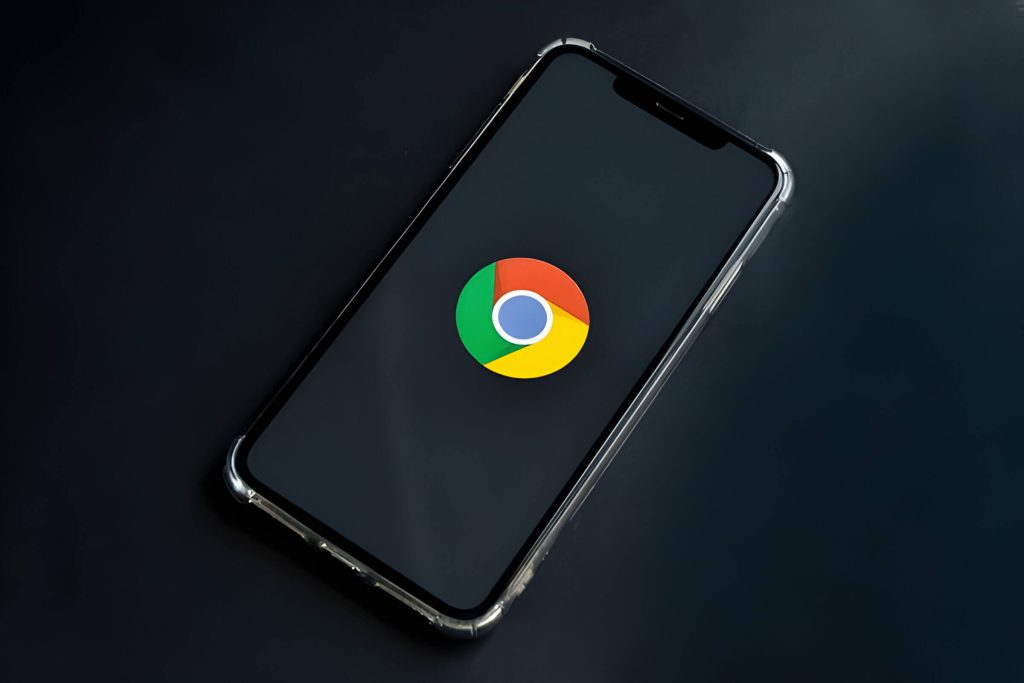
Blocking websites on your iPhone can be achieved through different methods depending on the browser you use. For Chrome, you can utilize the built-in Content Settings to restrict access to specific sites. Navigate to Settings > Content Settings > Block Sites and add the URLs you wish to block.
Firefox offers a similar feature through its Enhanced Tracking Protection. While primarily designed for privacy, you can customize it to block certain websites. Access this by tapping the shield icon next to the address bar and adjusting the settings accordingly.
Opera browser, known for its data-saving capabilities, also provides options for content blocking. You can access these features through the browser’s settings menu, where you’ll find options to block specific sites or categories of content.
It’s important to note that browser-specific settings may have limitations. They typically only affect browsing within that particular app and won’t block access through other browsers or apps on your iPhone. For more comprehensive website blocking, consider using device-wide parental controls or third-party apps designed for content filtering.
Remember to regularly review and update your blocked sites list to ensure it remains effective and relevant to your needs.
Managing and Monitoring Blocked Websites
Blocking websites on an iPhone is a straightforward process that can be accomplished through the Screen Time feature. Once you’ve set up restrictions, it’s important to regularly review and monitor the blocked sites to ensure the effectiveness of your content filtering strategy.
To review blocked websites, navigate to Settings > Screen Time > Content & Privacy Restrictions > Content Restrictions > Web Content. Here, you can see the list of specifically blocked websites and make adjustments as needed. It’s advisable to periodically reassess these restrictions to accommodate changing needs or to address any mistakenly blocked sites.
Screen Time reports provide valuable insights into website access attempts. By reviewing these reports, you can identify patterns of behavior and determine if your current blocking strategy is sufficient or requires modification. Pay attention to the “Most Used” section to spot any concerning trends.
If you need to unblock a website, simply return to the Web Content settings and remove it from the “Never Allow” list. Alternatively, you can choose to move it to the “Always Allow” list if you want to ensure unrestricted access to that particular site.
Remember, effective website management is an ongoing process. Regularly updating your blocked list, monitoring access attempts, and adjusting restrictions as needed will help maintain a safe and appropriate online environment on your iPhone.
Troubleshooting Common Website Blocking Issues on iPhone
When encountering website blocking issues on your iPhone, several common problems and solutions are worth exploring. First, if you’ve forgotten your restriction passcode, you may need to reset it through your device settings or by restoring your iPhone. This can help regain access to previously restricted content.
Sync issues between your iPhone and iCloud can sometimes cause unexpected website blocking. Ensure your device is properly synced and try signing out and back into your Apple ID to resolve any conflicts.
VPN conflicts are another potential culprit. If you’re using a VPN service, try disabling it temporarily to see if it resolves the blocking issue. Some VPNs may inadvertently restrict access to certain websites.
iOS updates can occasionally impact website accessibility. If you’ve recently updated your device, check for any pending software updates or consider rolling back to a previous version if the problem persists.
Lastly, explore app workarounds. Some third-party browsers or specialized apps may provide access to blocked websites. However, exercise caution and ensure you’re not violating any terms of service or local regulations when using these alternatives.
By systematically addressing these common issues, you can often resolve website blocking problems on your iPhone and regain access to desired content.
An Overview Website Blocking on iPhone
Website blocking on iPhone is a powerful feature designed to help users manage their digital consumption and protect themselves or their children from accessing inappropriate content. This functionality is part of Apple’s broader suite of parental controls and digital wellbeing tools.
Content blocking allows users to restrict access to specific websites or categories of sites. This can be particularly useful for parents who want to ensure their children’s online safety or for individuals looking to improve their productivity by limiting distractions. The feature works across Safari and other web browsers installed on the device.
To implement website restrictions, users can navigate to the Screen Time settings on their iPhone. Here, they can set up content and privacy restrictions, including website limitations. Options range from allowing unrestricted access to permitting only specific websites or blocking adult content.
It’s worth noting that website blocking is just one aspect of iPhone’s comprehensive screen time management tools. These features also include app limits, downtime scheduling, and detailed usage reports, all aimed at promoting healthier digital habits and enhancing overall digital wellbeing.
While effective, it’s important to remember that no blocking system is perfect. Open communication about responsible internet use, especially with children, should accompany any technical restrictions implemented.