How to Use WordPress for Websites? Guide for Beginners
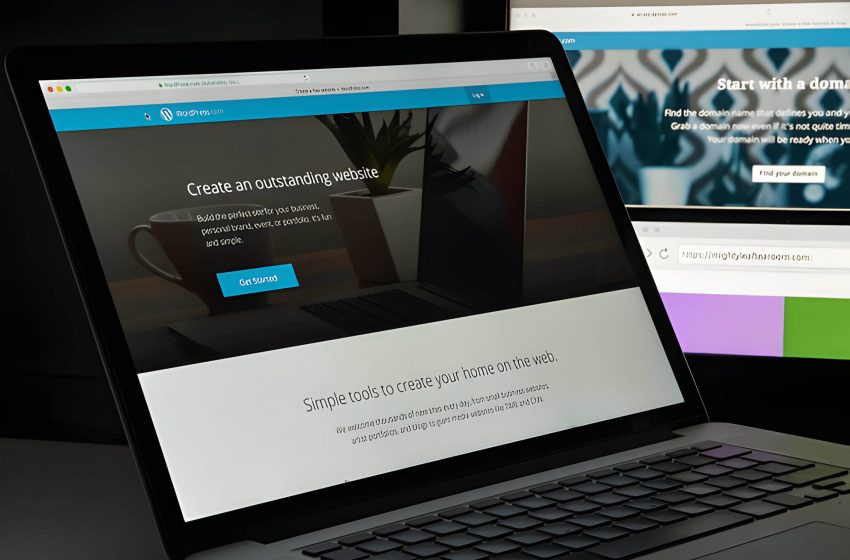
WordPress has transformed website creation, offering a user-friendly platform for individuals and businesses to establish an online presence. This versatile system combines powerful features with an intuitive interface, suiting both beginners and experienced users. Whether creating a blog, e-commerce store, or corporate site, WordPress provides the necessary tools. This guide covers essential steps from setup to maintenance, helping you maximize the platform’s potential.
The Basics of WordPress
WordPress is a powerful and versatile content management system (CMS) that has revolutionized website creation and management. As an open-source platform, WordPress offers users the flexibility to create and customize websites without extensive coding knowledge. Its user-friendly interface and extensive features make it an ideal choice for bloggers, small businesses, and large corporations alike.
One of the key distinctions to understand is the difference between WordPress.org and WordPress.com. WordPress.org is the self-hosted version, offering complete control and customization options, while WordPress.com is a hosted solution with more limitations but easier setup.
WordPress boasts a wide array of features that contribute to its popularity. These include a vast library of themes and plugins, SEO-friendly structure, responsive design capabilities, and regular updates for security and performance. The platform’s intuitive dashboard allows users to easily manage content, media, and site settings.
Whether you’re building a simple blog or a complex e-commerce site, WordPress provides the tools and flexibility to bring your vision to life. Its extensive community support and documentation make it an excellent choice for both beginners and experienced web developers.
Setting Up Your WordPress Website
Setting up your WordPress website is a straightforward process that can be completed in just a few steps. To begin, you’ll need to secure a domain name and web hosting. Your domain name is your website’s address on the internet, while web hosting provides the server space where your site’s files will be stored.
Once you have your domain and hosting, the next step is WordPress installation. Many web hosting providers offer a convenient one-click install option through cPanel, making the process incredibly simple. If your host doesn’t provide this feature, you can manually install WordPress by downloading the software from WordPress.org and following their famous “5-minute installation” guide.
After installation, you’ll have access to your WordPress dashboard, where you can customize your site’s appearance, add content, and install plugins to extend functionality. Remember to keep your WordPress version, themes, and plugins updated to ensure optimal performance and security for your new website.
Navigating the WordPress Dashboard
The WordPress dashboard serves as the control center for your website, offering a comprehensive overview of your site’s performance and functionality. Upon logging in, you’ll find a user-friendly interface with a left-hand sidebar containing various menu options. This sidebar provides quick access to essential features such as posts, pages, media, comments, and customization tools.
One of the dashboard’s key strengths lies in its customization options. Users can easily install and manage plugins to extend their site’s capabilities, as well as browse and activate themes to change the overall look and feel of their website. The “Updates” section keeps you informed about available updates for WordPress core, plugins, and themes, ensuring your site remains secure and up-to-date.
For those new to WordPress, the dashboard includes a “Welcome” panel with quick links to help you get started, such as creating your first post or customizing your site. As you become more familiar with the platform, you can tailor the dashboard to your needs by using the “Screen Options” tab to show or hide specific widgets and sections.
Understanding how to navigate and utilize the WordPress dashboard effectively is crucial for managing your website efficiently. Whether you’re a blogger, small business owner, or web developer, mastering the WordPress admin panel will empower you to create and maintain a professional-looking website with ease.
Creating and Managing Content with WordPress
WordPress offers a versatile platform for creating and managing various types of content. Understanding the difference between posts and pages is crucial; posts are typically used for chronological, blog-style content, while pages are better suited for static, timeless information. The Gutenberg editor, WordPress’s built-in content creation tool, provides a user-friendly block-based interface that allows for easy customization of layouts and content types.
The media library in WordPress serves as a central repository for all your images, videos, and documents, making it simple to organize and reuse media across your site. To improve content discoverability, utilize categories and tags effectively. Categories help group broad topics, while tags offer more specific descriptors for your content.
WordPress also enables content scheduling, allowing you to prepare posts in advance and set them to publish automatically at predetermined times. This feature is particularly useful for maintaining a consistent content calendar and managing time-sensitive information.
Whether you’re building a personal blog or a complex business website, WordPress’s flexibility makes it an excellent choice for various web projects. By mastering these core features, you can efficiently create, organize, and publish content that engages your audience and meets your website’s objectives.
Customizing Your WordPress Website’s Appearance
Customizing your WordPress website’s appearance is a crucial step in creating a unique online presence. WordPress offers a wide range of themes that serve as the foundation for your site’s design. To begin customizing, access the WordPress Customizer through your dashboard. This user-friendly tool allows you to make real-time changes to your site’s look and feel.
Start by exploring different theme options and selecting one that aligns with your brand. Once chosen, you can further personalize your site using widgets, which add functionality to your sidebars and footers. Arrange these widgets to display important information or features that enhance user experience.
Creating and organizing menus is another essential aspect of customization. Use the menu editor to structure your site’s navigation, making it easy for visitors to find what they’re looking for. Don’t forget to customize your header and footer areas, as these elements appear on every page and contribute significantly to your site’s overall aesthetic.
Remember, WordPress is highly flexible, allowing you to adjust colors, fonts, and layouts to match your vision. Whether you’re a beginner or an experienced user, learning how to use WordPress for websites effectively will enable you to create a professional and visually appealing online presence.
Enhancing Functionality with WordPress Plugins

WordPress plugins are essential tools that extend the functionality of your website without requiring extensive coding knowledge. You can easily enhance your site’s capabilities with thousands of options available. Popular WordPress plugins cover a wide range of functions, from security and SEO to performance optimization and e-commerce solutions.
Installing plugins is a straightforward process. Simply navigate to the “Plugins” section in your WordPress dashboard, click “Add New,” and search for the desired plugin. Once found, click “Install” and then “Activate” to start using its features.
Security plugins are crucial for protecting your website against potential threats. Options like Wordfence or Sucuri offer features such as malware scanning, firewall protection, and login security enhancements. For SEO purposes, plugins like Yoast SEO or Rank Math can help optimize your content and improve your site’s visibility in search engine results.
To boost your website’s performance, consider using caching and optimization plugins like W3 Total Cache or WP Rocket. These tools can significantly improve your site’s loading speed and overall user experience.
When using WordPress for websites, it’s important to choose plugins wisely and keep them updated. Regularly review your installed plugins, removing any that are no longer necessary, to maintain optimal site performance and security.
WordPress SEO Best Practices
Optimizing your WordPress website for search engines is crucial for improving visibility and attracting organic traffic. To enhance your WordPress SEO, start by focusing on on-page elements such as crafting compelling meta descriptions and optimizing your permalinks structure. Ensure your content includes relevant keywords naturally, without overstuffing.
Utilize WordPress’s built-in features and plugins to generate XML sitemaps, which help search engines crawl and index your site more efficiently. Pay attention to your content’s readability and structure, using headings (H1, H2, H3) to organize information logically.
When using WordPress for websites, take advantage of SEO-friendly themes and plugins like Yoast SEO or All in One SEO Pack. These tools can guide you through keyword optimization and provide valuable insights for improving your content’s search engine performance.
Remember to optimize images by adding alt text and compressing file sizes to improve page load times. Regularly update your content and maintain a consistent publishing schedule to signal to search engines that your site is active and relevant.
Maintaining and Updating Your WordPress Website
Maintaining and updating your WordPress website is crucial for its performance, security, and overall functionality. Regular updates to WordPress core, plugins, and themes are essential to patch vulnerabilities and introduce new features. Before performing any updates, always create a full backup of your site to safeguard against potential issues.
To update WordPress, navigate to the Dashboard and click on the “Updates” tab. Here, you can easily update the core software, plugins, and themes with just a few clicks. It’s advisable to update plugins and themes one at a time to isolate any conflicts that may arise.
Implementing robust security measures is another vital aspect of WordPress maintenance. Install a reputable security plugin, use strong passwords, and enable two-factor authentication to protect your site from potential threats. Additionally, regularly scan your website for malware and keep your hosting environment up-to-date.
Optimizing your website’s performance is also important. Regularly clean up your database, remove unused plugins and themes, and optimize images to ensure your site loads quickly. Utilizing caching plugins can significantly improve your website’s speed and user experience.
By following these maintenance practices, you can ensure that your WordPress website remains secure, efficient, and up-to-date, providing a seamless experience for your visitors and maintaining your online presence effectively.
Troubleshooting Common WordPress Issues
When using WordPress for websites, you may encounter several common issues that can disrupt your site’s functionality. One of the most notorious problems is the “White Screen of Death,” which occurs when your website displays a blank page. This can often be resolved by disabling plugins, switching to a default theme, or increasing PHP memory limit.
Another frequent issue is the “Error Establishing Database Connection” message. This typically indicates a problem with your database credentials or server connection. To fix this, double-check your wp-config.php file for correct database information or contact your hosting provider for assistance.
404 errors can frustrate visitors when they encounter broken links or missing pages. Implement a custom 404 page and use redirects to guide users to relevant content. Regularly check for and fix broken links to minimize these errors.
Slow loading times can significantly impact user experience and search engine rankings. Optimize your website by using caching plugins, compressing images, minifying CSS and JavaScript files, and choosing a reliable hosting provider.
By familiarizing yourself with these common WordPress issues and their solutions, you’ll be better equipped to maintain a smooth-running website and provide an excellent user experience for your visitors.
Mastering WordPress for a Successful Online Presence
Mastering WordPress is an essential skill for anyone looking to establish a strong online presence. This versatile platform offers a wide range of tools and features that cater to various needs, from simple blogs to complex e-commerce sites. By understanding the core functionalities of WordPress, such as theme customization, plugin integration, and content management, you can create a website that truly represents your brand or personal vision.
Remember that the learning process is ongoing, as WordPress continues to evolve with regular updates and new features. Stay curious and keep exploring the vast ecosystem of themes and plugins to enhance your site’s functionality and aesthetics. Don’t hesitate to engage with the WordPress community, as it’s an excellent resource for troubleshooting, learning new techniques, and staying up-to-date with the latest trends.