How to Download a Website as a PDF? Choosing the Right Method for Your Needs
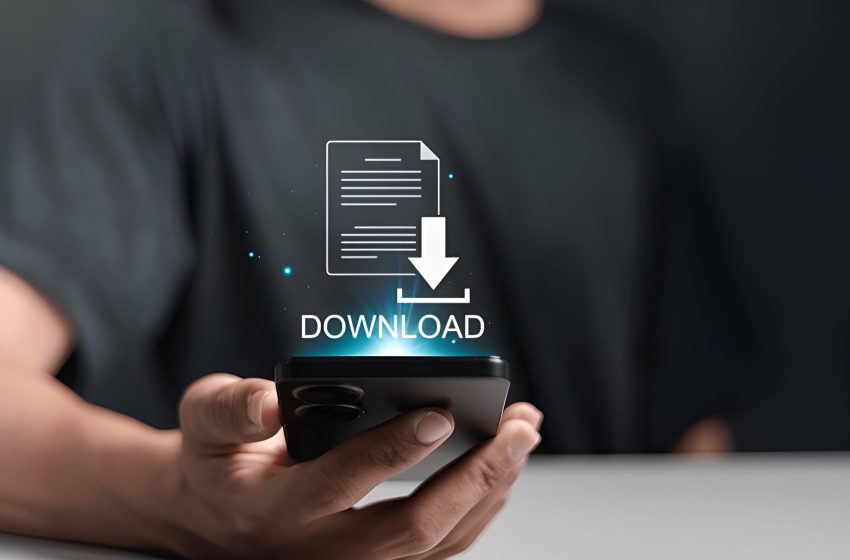
Converting websites to PDF format is valuable in the digital age for archiving, preserving content, and sharing information. This article explores various methods, from browser extensions to desktop software, suitable for different technical skill levels. It also covers optimization, troubleshooting, and legal considerations for responsible website-to-PDF conversion.
Popular Methods for Downloading Websites as PDF
There are several effective methods for downloading websites as PDF files, catering to users with varying levels of technical expertise. Browser extensions offer a convenient solution, allowing users to convert web pages to PDF directly from their preferred browser with just a few clicks. Popular options include “Save as PDF” for Chrome and “Print Friendly & PDF” for multiple browsers.
Online converters provide another user-friendly approach, requiring no software installation. Users simply input the website URL, and the converter generates a PDF file for download. Some well-known online converters include Web2PDF and PDFmyURL.
For those seeking more control and features, desktop software like Adobe Acrobat or Nitro PDF can be excellent choices. These applications often offer advanced options for customizing the PDF output, such as adjusting layouts or removing unwanted elements.
Command-line tools, while requiring more technical knowledge, provide powerful and flexible options for bulk conversions or automation. Tools like wkhtmltopdf or Puppeteer can be integrated into scripts or used directly from the terminal, making them ideal for developers or power users.
Each method has its strengths, and the best choice depends on the user’s specific needs, technical skills, and the complexity of the websites being converted.
Step-by-Step Guide Using Browser Extensions
Browser extensions can be incredibly useful tools, especially when you need to download a website as a PDF. Here’s a step-by-step guide to using these extensions across different browsers:
1. Choose your browser: Chrome, Firefox, and Safari all support extensions for PDF conversion.
2. Find the right extension: Search your browser’s web store for “Save as PDF” or “Web to PDF” extensions.
3. Installation process:
- Chrome: Click “Add to Chrome” and then “Add extension” in the pop-up.
- Firefox: Click “Add to Firefox” and then “Add” in the confirmation dialog.
- Safari: Download the extension file and double-click to install.
4. Conversion steps:
- Navigate to the webpage you want to save.
- Click the extension icon in your browser toolbar.
- Adjust any settings (like page range or layout) if offered.
- Click “Convert” or “Save as PDF.”
5. Choose a save location on your device for the PDF file.
Remember, while most extensions work similarly, specific steps may vary slightly depending on the extension you choose. Always download extensions from trusted sources to ensure your browser’s security.
Utilizing Online Web to PDF Converters
Converting web pages to PDF format has become increasingly simple with the advent of online tools. These converters allow users to easily download a website as a PDF, preserving its layout and content for offline viewing or archiving. Many free online tools are available, offering basic URL to PDF conversion with just a few clicks. Simply paste the desired web address, and the tool generates a downloadable PDF file.
For those requiring more advanced features, premium services offer additional functionality such as batch conversion, allowing users to convert multiple URLs simultaneously. These paid options often provide higher quality output, customization options, and the ability to handle complex web pages with dynamic content.
When choosing a web to PDF converter, consider factors such as conversion speed, output quality, and any specific requirements you may have. Whether you opt for a free solution or invest in a premium service, these tools can significantly streamline the process of archiving web content in a universally accessible format.
Desktop Software Solutions for Website to PDF Conversion
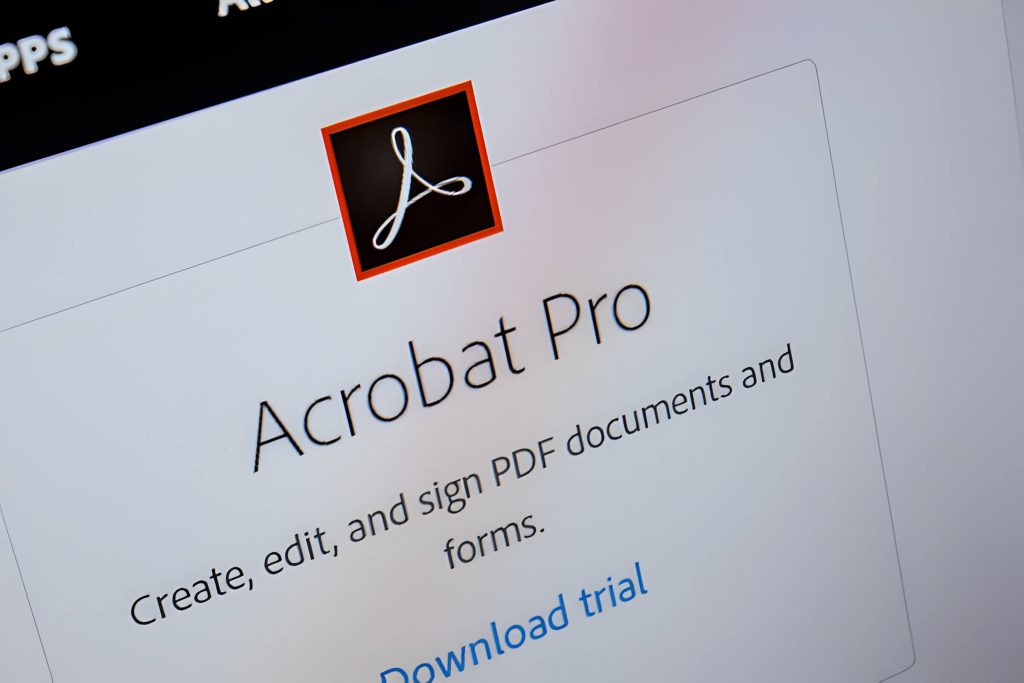
Desktop software solutions offer powerful tools for converting websites to PDF format, catering to various user needs and preferences. When considering how to download a website as a PDF, users can choose between paid software and open-source options, each with its own set of features and capabilities.
Paid software solutions often provide more comprehensive features, such as batch processing, customizable output settings, and advanced formatting options. Popular choices include Adobe Acrobat Pro, Nitro Pro, and PDFelement. These applications typically offer user-friendly interfaces and reliable customer support, making them suitable for professional use.
Open-source alternatives, like wkhtmltopdf and WeasyPrint, provide cost-effective solutions for users comfortable with command-line interfaces or willing to integrate these tools into their own applications. While they may require more technical know-how, open-source options often offer greater flexibility and customization possibilities.
When comparing features across different software solutions, consider factors such as conversion speed, output quality, ability to handle complex web layouts, and support for JavaScript-rendered content. Some applications excel at preserving interactive elements, while others focus on producing print-ready documents.
System requirements vary depending on the chosen software. Most paid solutions are compatible with Windows and macOS, while open-source options often support Linux as well. Ensure your computer meets the minimum specifications for optimal performance, particularly for processing large or complex websites.
By carefully evaluating these desktop software solutions, users can find the ideal tool to efficiently convert websites to PDF format, whether for archiving, offline reading, or professional documentation purposes.
Advanced Techniques (Command-Line Tools for Tech-Savvy Users)
Advanced users seeking to download websites as PDFs can leverage powerful command-line tools for enhanced control and automation. One popular combination involves using wget to fetch web content and wkhtmltopdf to convert it to PDF format.
To begin, use wget to download the desired web pages:
wget -r -p -k -E https://example.com
This command recursively downloads the site, saving all necessary assets for offline viewing.
Next, employ wkhtmltopdf to convert the downloaded HTML files to PDF:
wkhtmltopdf example.com/index.html output.pdf
For multi-page websites, consider using a script to automate the process. You can create a simple shell script that loops through the downloaded files and converts each to PDF.
To manipulate and combine multiple PDFs, pdftk is an invaluable tool. For instance, to merge several PDFs into one:
pdftk file1.pdf file2.pdf file3.pdf cat output combined.pdf
By mastering these command-line tools and incorporating them into custom scripts, tech-savvy users can efficiently download and convert websites to PDF format, opening up possibilities for offline archiving, content preservation, and advanced document management.
Optimizing PDF Output
When optimizing PDF output, several key factors can significantly enhance the document’s quality and functionality. Page size selection is crucial, as it determines how content will be displayed across various devices. Adjusting margins ensures proper content placement and readability, preventing text from appearing too close to the edges.
Headers and footers play a vital role in organizing information and maintaining consistency throughout the document. They can include page numbers, document titles, or other relevant details. Image quality settings are essential for striking a balance between visual clarity and file size. Higher resolution images provide better detail but may increase the overall file size.
Hyperlinks are another important consideration. Properly formatted and functional hyperlinks improve navigation within the document and can direct readers to external resources. When optimizing hyperlinks, ensure they are clearly visible and lead to the correct destinations.
By carefully adjusting these settings, you can create a professional, user-friendly PDF that meets your specific needs and enhances the reader’s experience.
Troubleshooting Common Issues in Website to PDF Conversion
When converting a website to PDF, users may encounter several common issues. One frequent problem is formatting inconsistencies, where the PDF layout doesn’t match the original website. To address this, try adjusting the print settings or using a different conversion tool that better preserves the site’s structure.
Missing content is another challenge when learning how to download a website as a PDF. This can occur due to dynamic elements or JavaScript-based features. To mitigate this issue, ensure that all necessary content is loaded before initiating the conversion process, or consider using a specialized tool that can handle dynamic content.
Large file sizes often result from high-resolution images or complex layouts. To reduce PDF size, compress images before conversion or use tools that offer file optimization options. Some converters allow you to adjust the quality settings to balance file size and visual fidelity.
Slow conversion times can be frustrating, especially for larger websites. To speed up the process, try converting smaller sections of the site individually or use a more powerful conversion tool. Additionally, closing unnecessary browser tabs and applications can free up system resources for faster conversion.
By understanding these common issues and their solutions, users can more effectively troubleshoot problems when converting websites to PDFs, ensuring better results and a smoother experience.
Legal Considerations and Best Practices
When considering how to download a website as a PDF, it’s crucial to be aware of the legal and ethical implications. Copyright laws protect most online content, and downloading entire websites without permission may infringe on these rights. While fair use doctrine allows limited use of copyrighted material without permission for purposes such as criticism, commentary, or research, it’s important to understand that this doesn’t provide blanket protection for downloading entire websites.
Before proceeding, always review the website’s terms of service. Many sites explicitly prohibit scraping or mass downloading of content. Violating these terms could lead to legal consequences or account termination.
Ethical considerations also come into play. Ask yourself if downloading the content could harm the website owner’s interests or violate the trust of content creators. If the information is publicly available and intended for wide distribution, downloading may be more justifiable.
Best practices include:
- Seek permission from the website owner when possible.
- Limit downloads to personal, non-commercial use.
- Give proper attribution when using downloaded content.
- Consider alternatives, such as bookmarking or using the site’s built-in save features.
- Be aware of dynamic content that may not render correctly in PDF format.
By adhering to these guidelines, you can navigate the complex landscape of web content usage more responsibly and mitigate potential legal risks.