How to Check if Your Phone Has a Virus

As smartphones become integral to our lives, mobile viruses and malware pose significant threats. This guide covers signs of phone infections, methods to detect viruses on Android and iOS devices, and strategies to protect your smartphone from future threats. Understanding these aspects helps ensure your device’s security and performance in our connected world.
Signs Your Phone May Be Infected
Detecting a virus on your smartphone can be challenging, but there are several telltale signs to watch out for. One of the most common indicators is unusual battery drain. If your phone’s battery life suddenly decreases dramatically without any changes in your usage patterns, it could be a sign of malware running in the background.
Slow performance is another red flag. If your device becomes sluggish, takes longer to open apps, or frequently crashes, it might be struggling with a virus. Unexpected pop-ups, especially those appearing outside of your web browser, are often a clear indication of malware infection.
Keep an eye out for unfamiliar apps on your device. Malware can sometimes disguise itself as legitimate applications, so if you notice any apps you don’t remember installing, it’s worth investigating further.
Lastly, watch for data usage spikes. If your data consumption suddenly increases without any change in your browsing habits, it could mean that malicious software is transmitting data in the background.
To protect your device, regularly update your operating system and apps, avoid downloading from untrusted sources, and consider installing a reputable mobile security app. If you suspect your phone has a virus, running a virus scan and seeking professional help are wise steps to take.
Step-by-Step Guide to Checking for Viruses on Android Devices
Checking for viruses on your Android device is crucial for maintaining its security and performance. Here’s a step-by-step guide to help you ensure your phone is virus-free:
- Use built-in security features: Android devices come with several security measures. Navigate to Settings > Security to enable options like “Google Play Protect” and “Find My Device.”
- Run Google Play Protect scan: Open the Google Play Store app, tap on your profile picture, and select “Play Protect.” Run a scan to check for any harmful apps.
- Check for unusual behavior: Look out for signs of infection, such as unexpected pop-ups, excessive battery drain, or unfamiliar apps.
- Review app permissions: Go to Settings > Apps and review the permissions granted to each app. Revoke unnecessary permissions to minimize potential risks.
- Install a reputable third-party antivirus app: Consider downloading a trusted antivirus app from the Google Play Store for additional protection and regular scans.
- Keep your device updated: Ensure your Android operating system and all installed apps are up-to-date to benefit from the latest security patches.
- Be cautious with downloads: Only download apps from official sources like the Google Play Store and avoid clicking on suspicious links or attachments.
By following these steps regularly, you can significantly reduce the risk of virus infections on your Android device and maintain its optimal performance.
Detecting Viruses on iOS Devices
Detecting viruses on iOS devices is generally less common compared to other operating systems, thanks to Apple’s robust security measures. However, it’s still important to be vigilant, especially if you have a jailbroken iPhone. Here are some steps to check if your iOS device might be infected:
- Monitor performance: Unusual slowdowns or battery drain can indicate potential malware.
- Check for suspicious apps: Regularly review your installed applications and remove any unfamiliar or suspicious ones.
- Look for unexpected pop-ups: Frequent, intrusive pop-ups may signal adware or malware.
- Examine your bill: Unexplained charges could suggest malware making unauthorized purchases.
- Use built-in security features: Ensure that iOS’s built-in security measures, like automatic updates and app permissions, are enabled.
- Consider security apps: While not always necessary, reputable security apps can provide an extra layer of protection.
- Restore your device: If you suspect infection, backing up your data and restoring your device to factory settings can eliminate most threats.
Remember, maintaining good digital hygiene practices, such as avoiding suspicious links and keeping your iOS updated, is crucial in preventing malware infections on your device.
Using Antivirus Apps to Scan Your Phone
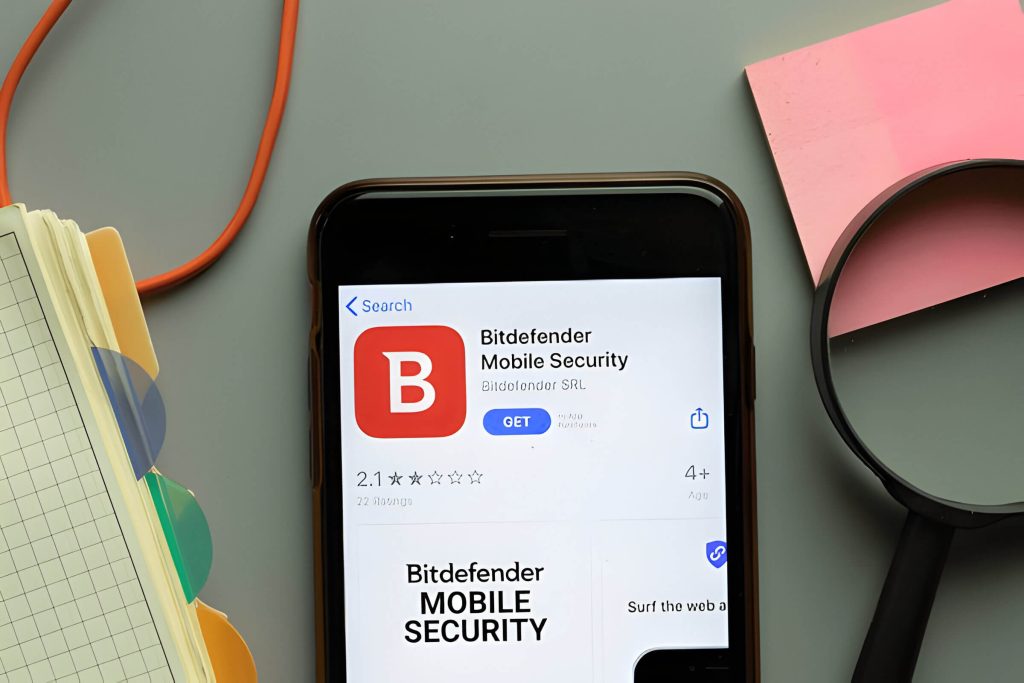
Using antivirus apps is an effective way to check if your phone has a virus and protect it from potential threats. There are numerous mobile antivirus apps available, both free and paid, that can help safeguard your device. Some of the best mobile antivirus apps include Bitdefender, Norton, and Avast, which offer comprehensive protection against malware, phishing attempts, and other security risks.
When choosing between free and paid options, consider that while free versions provide basic protection, paid versions often include additional features such as VPN services, password managers, and enhanced privacy controls. To run a virus scan, simply download a reputable antivirus app from your device’s app store, install it, and follow the on-screen instructions to perform a full system scan.
Interpreting scan results is crucial for understanding your device’s security status. If the scan detects any threats, the app will typically provide details about the nature of the infection and offer options to quarantine or remove the malicious files. Even if no threats are found, it’s important to keep your antivirus app updated and run regular scans to maintain optimal protection for your phone.
Manual Methods to Check for Phone Viruses
Identifying potential viruses on your smartphone doesn’t always require specialized software. There are several manual methods you can employ to check if your phone has been compromised. Start by reviewing your installed apps, paying close attention to any unfamiliar or suspicious applications that you don’t remember downloading. These could be potential sources of malware.
Next, examine app permissions carefully. Navigate to your phone’s settings and review the permissions granted to each app. If you notice any apps with unnecessary or excessive permissions, it may indicate a security risk. For instance, a simple calculator app shouldn’t require access to your contacts or camera.
Monitoring your data usage is another effective way to detect potential viruses. Sudden spikes in data consumption, especially when you haven’t changed your usage habits, could signal the presence of malware running in the background.
Lastly, be vigilant for any strange behavior exhibited by your device. This may include unexpected pop-ups, rapid battery drain, overheating, or apps crashing frequently. While these symptoms don’t always indicate a virus, they’re worth investigating further to ensure your phone’s security.
By regularly performing these manual checks, you can maintain better awareness of your phone’s health and catch potential security threats early.
Preventing Future Infections
To safeguard your mobile device against potential threats, it’s crucial to implement robust security measures. Regular software updates are essential, as they often include patches for newly discovered vulnerabilities. Always download updates promptly to ensure your device has the latest protection.
Avoiding suspicious links is another critical practice. Be wary of clicking on unfamiliar URLs, especially those received via text messages or emails from unknown sources. When in doubt, verify the link’s legitimacy before tapping.
App store safety is paramount. Stick to official app stores like Google Play or the Apple App Store, and read user reviews before downloading new applications. This helps minimize the risk of installing malicious software disguised as legitimate apps.
Secure Wi-Fi usage is often overlooked but vital for mobile security. Avoid connecting to public Wi-Fi networks without using a VPN, as these connections can be easily compromised by cybercriminals.
Lastly, enable two-factor authentication whenever possible. This additional layer of security significantly reduces the risk of unauthorized access to your accounts, even if your password is compromised.
By following these best practices, you can greatly enhance your mobile device’s security and reduce the likelihood of future infections. Remember, staying informed about how to check if your phone has a virus is equally important for maintaining a healthy digital environment.
What to Do if Your Phone Has a Virus
Discovering a virus on your phone can be alarming, but there are several steps you can take to address the issue. First, confirm your suspicions by looking for signs such as unusual pop-ups, excessive data usage, or unexplained battery drain. If you suspect a virus, start by removing any recently installed apps that might be the source of the infection. Update your phone’s operating system and run a reputable antivirus app to scan for and remove malware.
If these steps don’t resolve the issue, consider performing a factory reset. This will erase all data on your device, so be sure to back up important information beforehand. After the reset, only reinstall apps from trusted sources like the official app store.
In cases where the virus proves particularly stubborn or you’re concerned about sensitive data, seeking professional help might be necessary. IT specialists can often remove viruses without resorting to a factory reset and may offer data recovery options if information has been compromised or lost.
Remember, prevention is key. Regularly update your phone, avoid downloading apps from unknown sources, and be cautious when clicking on links or attachments to keep your device secure in the future.