How to Block a Website on Safari? A Step-by-Step Guide for Enhanced Browsing
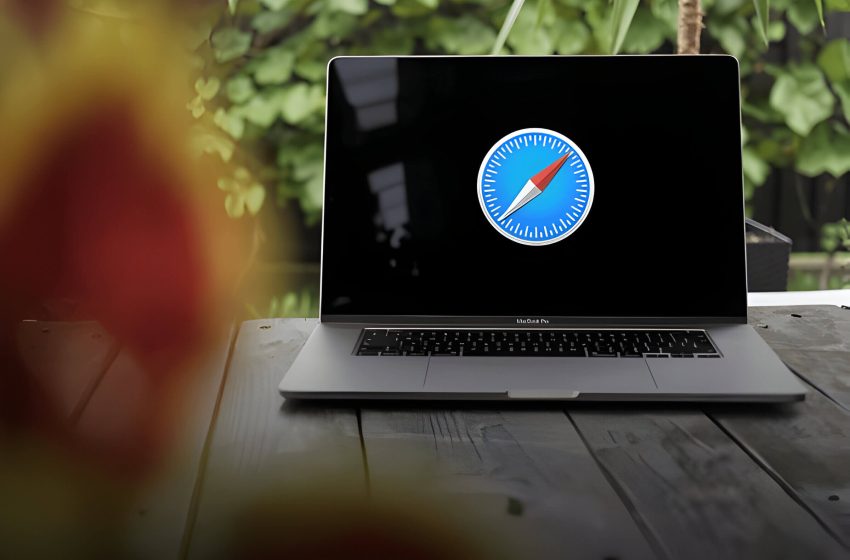
Safari provides multiple methods to block unwanted websites, catering to different user needs and technical skills. This guide covers four effective website blocking approaches for iOS and macOS users, including built-in features and advanced techniques. It also offers troubleshooting tips and implementation considerations.
Method 1. Using Built-in Screen Time Features (iOS and macOS)
Apple devices offer a robust set of tools to block websites on Safari through the Screen Time feature. This method is particularly useful for implementing parental controls or managing your own browsing habits. Here’s how to utilize these settings:
- Access Screen Time: On your iOS device, go to Settings > Screen Time. For macOS, navigate to System Preferences > Screen Time.
- Enable Content Restrictions: Tap on ‘Content & Privacy Restrictions’ and toggle it on. You may need to create a passcode if you haven’t already.
- Web Content Settings: Select ‘Content Restrictions’ > ‘Web Content’.
- Choose Restriction Level: You have three options: “Unrestricted Access”, “Limit Adult Websites”, “Allowed Websites Only”
- Customize Allowed Websites: If you select “Allowed Websites Only,” you can add specific websites to the approved list.
- Block Specific Sites: Under “Never Allow,” you can add URLs of websites you want to block.
- Apply Changes: Ensure Safari is selected in the list of apps allowed to use these content restrictions.
This method provides comprehensive safari parental controls and is an effective way to limit access to adult websites or other unwanted content. Remember to sync your Screen Time settings across all your Apple devices for consistent website blocking.
Method 2. Leveraging Third-Party Content Blockers
Safari’s built-in content blocking features can be enhanced by utilizing third-party content blockers. These powerful tools offer more advanced website filtering options and customization. To implement this method:
- Visit the App Store and search for “content blocking” or “ad blocker” apps compatible with Safari.
- Choose a reputable content blocker based on user reviews and ratings. Popular options include 1Blocker, AdGuard, and BlockBear.
- Download and install the selected app on your device.
- Open the Settings app and navigate to Safari > Content Blockers.
- Enable the newly installed content blocker by toggling the switch next to its name.
- Launch the content blocker app to customize its settings and create specific rules for blocking websites.
These third-party Safari extensions often provide additional features like customizable blacklists, whitelists, and more granular control over which elements of a website to block. Some apps even offer scheduling options, allowing you to block certain websites during specific times of the day.
By leveraging these powerful website filtering tools, you can significantly enhance your browsing experience and maintain better control over the content you access through Safari.
Method 3. Modifying Host Files (macOS)
For advanced users seeking a system-level approach to block websites on Safari, modifying the host file is an effective solution. This method uses DNS redirection to prevent access to specific sites across all browsers, not just Safari.
To begin, open Terminal on your Mac. Type the following command to edit the hosts file:
sudo nano /etc/hosts
You’ll be prompted to enter your administrator password. Once in the file, add new lines for each website you want to block, using this format:
127.0.0.1 www.websitetoblock.com
Replace “www.websitetoblock.com” with the actual domain you wish to block. After adding all desired websites, save the file by pressing Control+X, then Y, and finally Enter.
To ensure changes take effect, flush the DNS cache by entering:
sudo dscacheutil -flushcache; sudo killall -HUP mDNSResponder
This method provides a robust, system-wide website blocking solution. However, exercise caution when editing system files, and always back up the original hosts file before making changes.
Method 4. Using Router-Level Blocking
For those seeking a more comprehensive solution to block websites across all devices on their network, router-level blocking is an excellent option. This method provides network-wide blocking, ensuring that the restricted websites are inaccessible on any device connected to your home network, including Safari browsers.
To implement router-level blocking, you’ll need to access your router’s settings. The exact process may vary depending on your router model, but generally involves the following steps:
- Log into your router’s admin panel using its IP address.
- Locate the website blocking or content filtering settings.
- Enter the URLs of the websites you wish to block.
- Save the changes and restart your router if necessary.
For more advanced users, DNS filtering services like OpenDNS offer an alternative method. These services allow you to block entire categories of websites or create custom block lists. Another popular option is pi-hole, a network-wide ad blocker that can also be configured to block specific websites.
Router-level blocking is particularly effective for parents wanting to restrict access to certain websites for all family members, or for individuals looking to boost productivity by eliminating distractions across all their devices.
Troubleshooting Common Issues When Blocking Websites

When attempting to block websites on Safari, users may encounter various issues. To ensure effective website blocking, consider these troubleshooting steps:
- Verify your blocking method: Ensure you’re using the correct procedure for how to block a website on Safari, as methods may vary between devices and operating systems.
- Check for updates: Keep your Safari browser and content blockers up-to-date to maintain optimal functionality.
- Reset restrictions: If blocking isn’t working, try resetting your device’s restrictions or parental controls.
- Clear Safari cache: Clearing your browser’s cache can resolve issues related to stored data interfering with blocking settings.
- Disable VPN: If you’re using a VPN, temporarily disable it to see if it’s affecting your blocking efforts.
- Review exceptions: Make sure the website you’re trying to block isn’t listed in your exceptions or allowed sites.
- Test in private browsing: Try blocking the website while in private browsing mode to isolate potential conflicts with extensions or settings.
If you need to unblock websites, simply reverse the blocking process or remove the site from your blocked list. Remember that effective website management often requires periodic review and adjustment of your blocking settings.
Benefits and Considerations of Website Blocking
Website blocking is a powerful tool that can significantly impact your digital habits and overall wellbeing. For those wondering how to block a website on Safari or other browsers, the process is typically straightforward and can yield numerous benefits.
One of the primary advantages of website blocking is increased productivity. By restricting access to time-consuming or distracting websites, you can focus more on important tasks and reduce procrastination. This is particularly useful in work or study environments where concentration is crucial.
Another key benefit is child safety online. Parents can use website blocking to prevent their children from accessing inappropriate content, ensuring a safer browsing experience for young users. This feature provides peace of mind and helps maintain a healthy digital environment for families.
Website blocking is also an effective method for reducing distractions. In our hyper-connected world, it’s easy to get sidetracked by social media, news sites, or other engaging online content. By limiting access to these distractions, you can improve your focus and mental clarity.
Moreover, website blocking plays a vital role in managing screen time. It encourages users to be more mindful of their internet usage, promoting a healthier balance between online and offline activities. This contributes to overall digital wellbeing and can lead to improved mental health.
While website blocking offers numerous benefits, it’s important to consider its limitations. Users should be mindful of striking a balance between restriction and freedom, ensuring that blocking doesn’t impede access to necessary information or services. Additionally, tech-savvy individuals might find ways to circumvent blocks, so it’s crucial to combine this tool with other digital wellness strategies for optimal results.